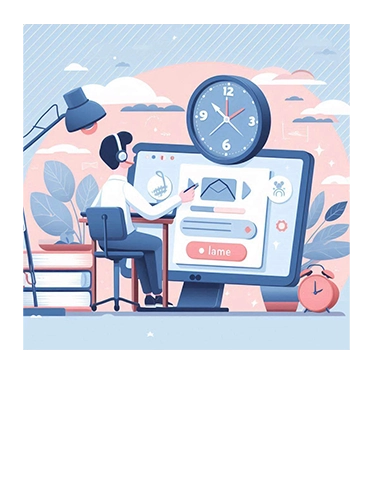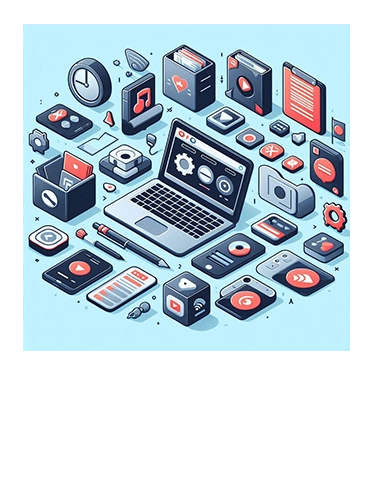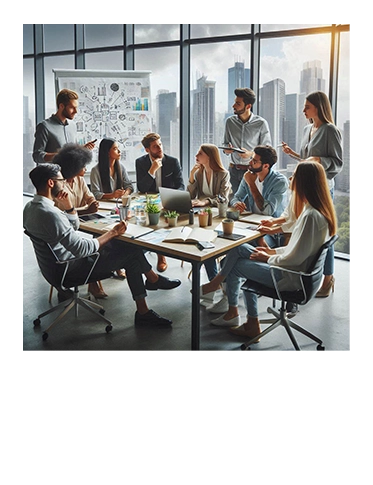Transforming Text Data in Power BI: Tips and Tricks for Better Analysis
Introduction
In the world of data analysis, we, data analysts often understood that text data often presents unique challenges. Whether it’s cleaning up messy data, extracting meaningful insights, or simply making the data more presentable, transforming text data is one of the important steps to handle.
Thanks to Power BI, a powerful business analytics tool by Microsoft, it offers a range of features to help you manage and transform text data effectively. In this blog, we’ll explore some tips and tricks to enhance your text data transformation process in Power BI, along with real-world examples.
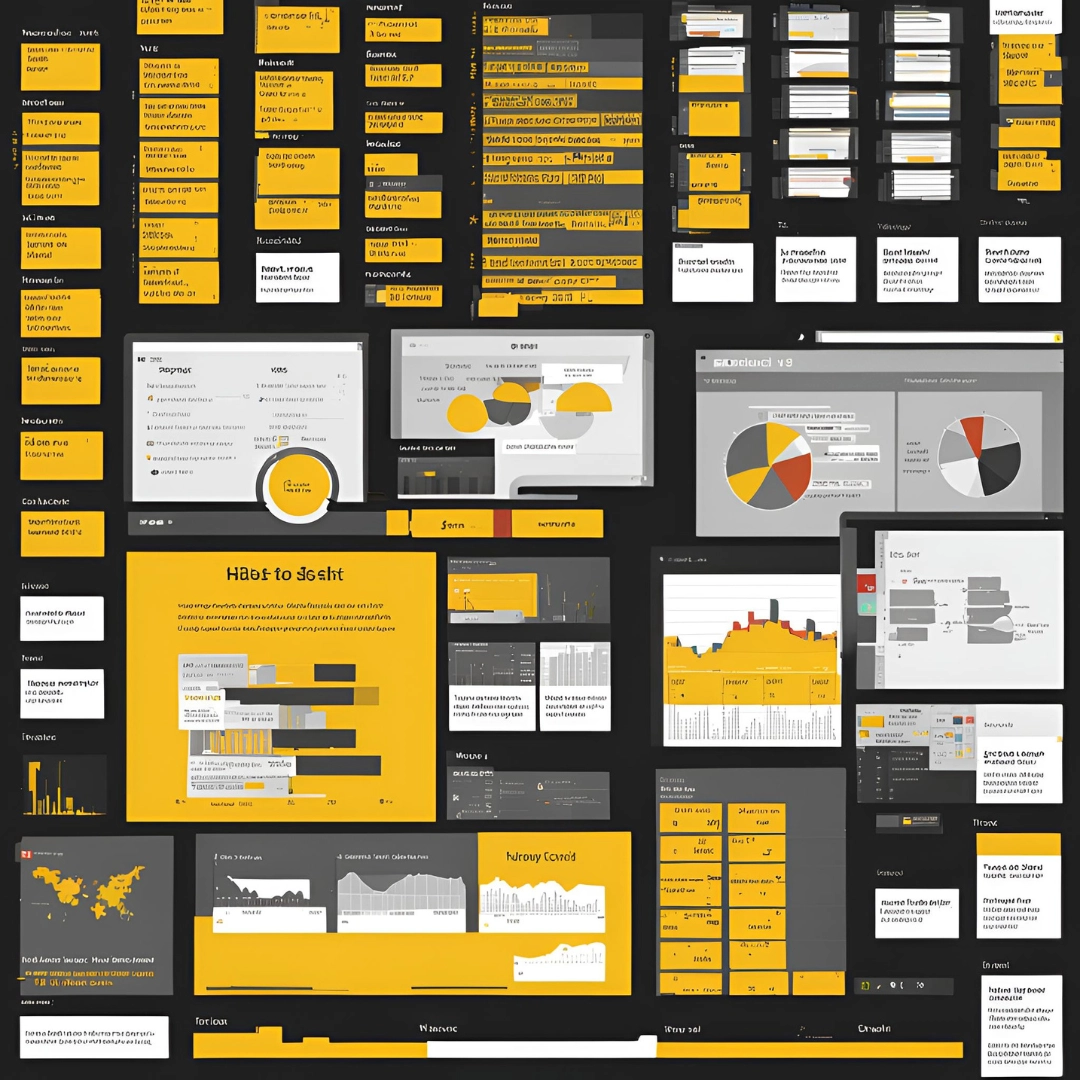
1. Cleaning and Formatting Text Data
One of the first scenarios you might to use the Data Transformation Text Functions is about cleaning & formatting the text data.
Remove Unwanted Characters
Example: Imagine you have a dataset of customer reviews where some entries contain special characters like #, @, or &. Using Power BI’s “Replace Values” feature, you can easily remove these characters to clean up the text.
Trim and Clean
Example: You receive a list of product descriptions from different suppliers, and some descriptions have extra spaces or non-printable characters. Applying the “Trim” and “Clean” functions in Power BI will ensure that all descriptions are uniformly formatted
Case Transformation
Example: Your dataset includes customer names entered in various cases (e.g., “john doe”, “JOHN DOE”, “John Doe”). Using Power BI’s text functions, you can convert all names to proper case for consistency.
2. Splitting and Merging Text Data
Split Columns by Delimiter
Example: You have a column with full addresses like “123 Main St, Springfield, IL, 62701”. By splitting this column by the comma delimiter, you can separate the street address, city, state, and ZIP code into individual columns for better analysis.
Merge Columns
Example: Your dataset includes separate columns for first name and last name. Using the “Merge Columns” feature, you can combine these into a single “Full Name” column, making it easier to display and analyze.
3. Extracting Insights from Text Data
Text Analytics
Example: You have a collection of customer feedback comments. By integrating Power BI with Azure Cognitive Services, you can analyze the sentiment of each comment, identifying whether the feedback is positive, negative, or neutral. This can help you understand customer satisfaction levels.
Custom Columns
Example: You have a column with email addresses, and you want to extract the domain part (e.g., “example.com” from “user@example.com”). Creating a custom column using DAX expressions allows you to extract and analyze the domain information.
4. Advanced Text Transformations
Regular Expressions
Example: Your dataset includes phone numbers in various formats (e.g., “(123) 456-7890”, “123-456-7890”, “123.456.7890”). Using regular expressions in Power BI, you can standardize all phone numbers to a single format, ensuring consistency.
Conditional Transformations
Example: You have a column with product descriptions, and you want to categorize products based on certain keywords (e.g., “laptop”, “tablet”, “smartphone”). By creating a conditional column, you can automatically assign categories based on the presence of these keywords.
5. Best Practices for Managing Text Data
Document Your Transformations
Example: While working on a project, you apply multiple transformations to clean and format your text data. Documenting each step in the Power Query Editor helps you keep track of the changes and ensures that your process is transparent and reproducible.
Optimize Performance
Example: You have a large dataset with numerous text transformations. To optimize performance, you combine multiple steps into one and use Power BI’s dataflow feature to preprocess the data before importing it into your reports. This reduces the load on your Power BI reports and improves efficiency.
CONCLUSION
Transforming text data in Power BI can significantly enhance your data analysis capabilities. By cleaning and formatting your data, splitting and merging columns, extracting insights, and applying advanced transformations, you can unlock the full potential of your text data. Remember to follow best practices to ensure your transformations are efficient and well-documented. With these tips and tricks, you’ll be well on your way to becoming a Power BI text transformation expert!
If you want to explore more about our Power BI Courses, simply please go ahead to Udemy Platform! Come and Enroll with us!